If you are struggling with the “SIM not supported” error, UnlockMaker is the solution you are looking for. With UnlockMaker you assure yourself an effective, fast, easy, and free “SIM not supported” bypass for your iPhone.
What is UnlockMaker?
UnlockMaker is an online platform that offers free unlocking services compatible with all iPhone models no matter their iOS version.
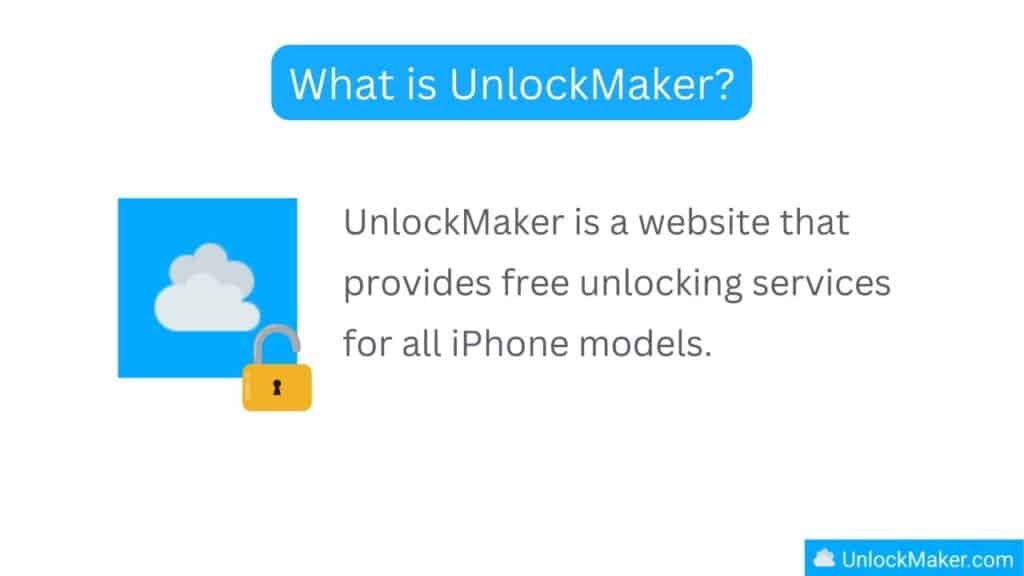
This is the ultimate solution for all iPhone locks (Activation lock or “locked to owner” issue, blacklisted or bad ESN issue, and SIM lock or “SIM not supported” issue) and is available for you without any hidden charges, all the services have 100% effectivity rate and will take you a maximum of 30 minutes.
Why can’t I use another SIM Card on my iPhone?
Most carriers (like T-Mobile, AT&T, Verizon, etc.) restrict the devices they sell in an attempt to keep their customers using their network and offer better deals to lock you into a contract.
Those SIM restrictions can be enabled in all cellular devices and can only be removed with an iPhone SIM unlocking code (when you see the error message, you enter the iPhone SIM unlock code and then force restart) which can be obtained directly with the mobile carrier or with an alternate unlocker.
This carrier or network lock does not affect the iPhone’s functionality, so most iPhone users find out the phone is locked when they try to use a different SIM card (one from another network provider) and see the SIM card not supported screen.
However, there is a way to confirm if an iPhone is locked or not (you just have to look at the network settings of the iPhone), here we will explain how.
How to Confirm if I have a Locked iPhone
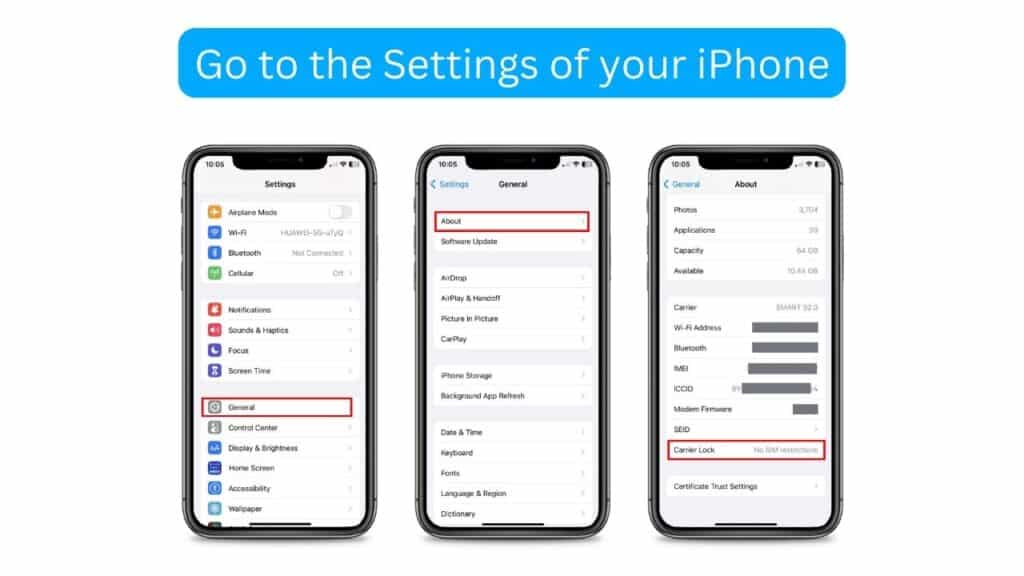
- Go to the settings app of your iPhone.
- Go to “General” and then click on “About”.
- Scroll down until you see the “Carrier lock” tab.
If the iPhone is unlocked, you should see a message saying “No SIM restrictions”. Now, if you see this message yet are still having the “SIM not supported” issue, you can force restart on the iPhone — to reset the carrier settings — and try again (if it doesn’t work, you probably need the iPhone SIM unlocking code).
Why do I need my IMEI Number to Remove the “SIM Not Supported” Error?
Every mobile phone including Apple devices have an IMEI number (regardless of the iPhone model), this number is a unique code used to identify cellular devices and is, therefore, used by mobile carriers to lock every new iPhone (because that’s how they know which device is locked or unlocked, it works like an ID but for phones).
An IMEI number also contains important device information (like its manufacturer, its operating system version, etc.) that determines the appropriate unlocking procedure that should be used to bypass the “iPhone SIM issue”.
That is the reason why you are asked for the IMEI number when you want to start a SIM not supported bypass process (no matter if you do it with the carrier directly or by using third-party unlocking services like UnlockMaker). If you don’t know how to find your IMEI number, here are the easiest methods.
How to Find my IMEI number?
- Verify if it is printed on your iPhone’s SIM card tray, in the original box in which it came in, or on the back of the iPhone (right next to the Apple logo appears the IMEI and Serial number).
- From the dialer, type the code *#06# as if you were going to make a call, and you will see a black screen showing the IMEI of the iPhone.
- Go to your iPhone’s Settings >> General >> About. You should be able to see the iPhone’s IMEI number.
How to Bypass iPhone SIM restriction with UnlockMaker
To bypass the SIM not supported issue, you just need to:
- Start your Unlock.
- Provide the carrier-locked iPhone information.
- Watch the tutorial video.
- Sign up and obtain your free membership.
- Download the unlocking code.
Here we will explain in more detail those steps for you to have a clearer idea of how to fix the iPhone “SIM not supported” error with UnlockMaker.
Start your Unlock
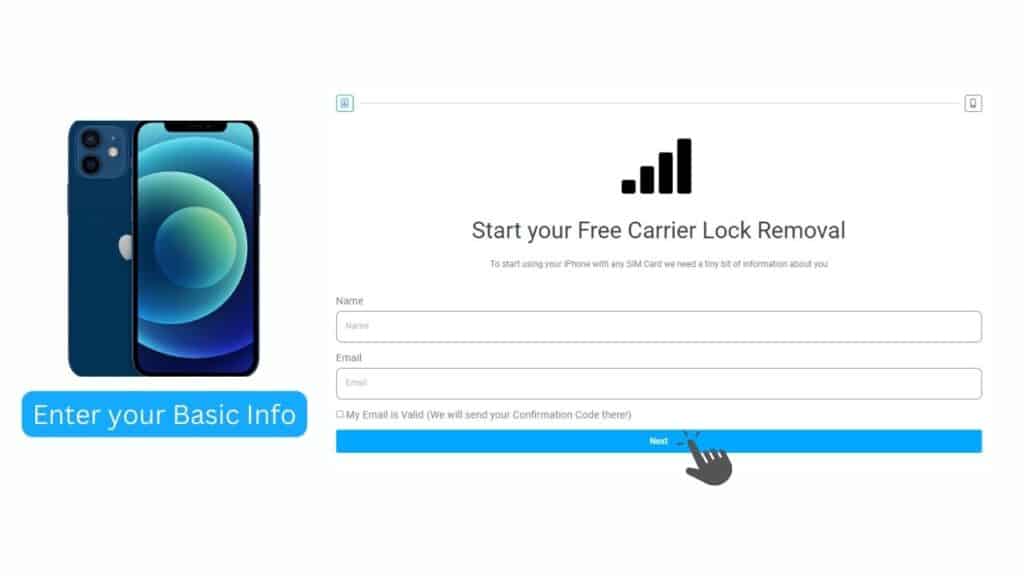
To start the iPhone SIM not supported removal process you need to enter some basic information such as your Full Name and a Valid Email Address (please make sure it’s working and you have access to it because you will receive a confirmation code there later).
Remember to acknowledge that your email is valid by clicking on the check box.
Provide iPhone Information
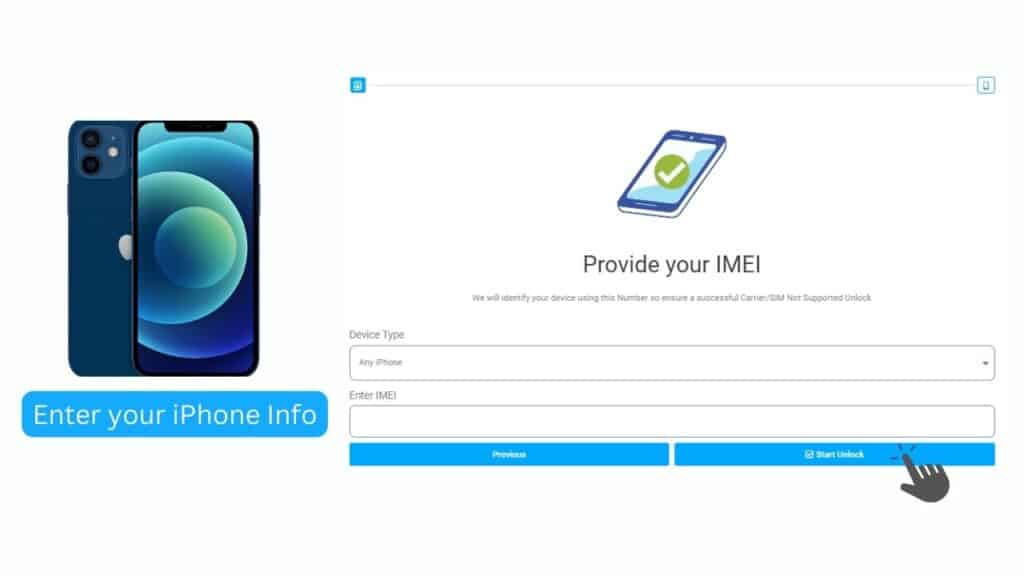
You will need to select the type of device that is having the SIM Not Supported screen and its IMEI number. Bear in mind that the information has to be accurate and the IMEI you are entering should belong to the iPhone to be unlocked.
Remember that as soon as the iPhone SIM restriction is eliminated, UnlockMaker’s software automatically eliminates your iPhone’s information for security reasons.
Watch the Tutorial Video
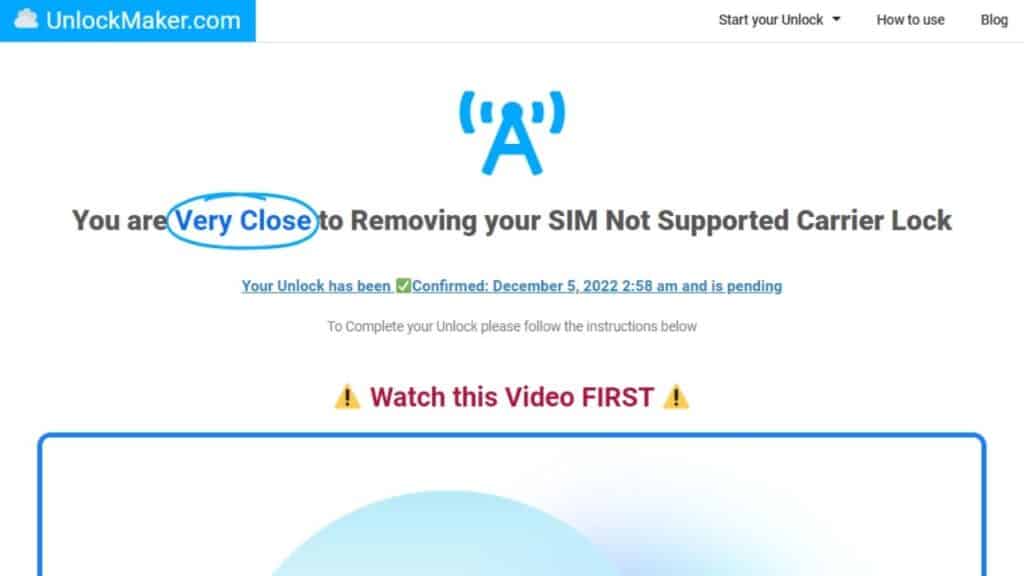
The process itself is very self-explanatory, but anyway, UnlockMaker’s team has created a very useful tutorial video for you to use as a visual aid. Remember to acknowledge that you saw the tutorial video by clicking on the corresponding check box.
Sign Up and Obtain your Free Membership
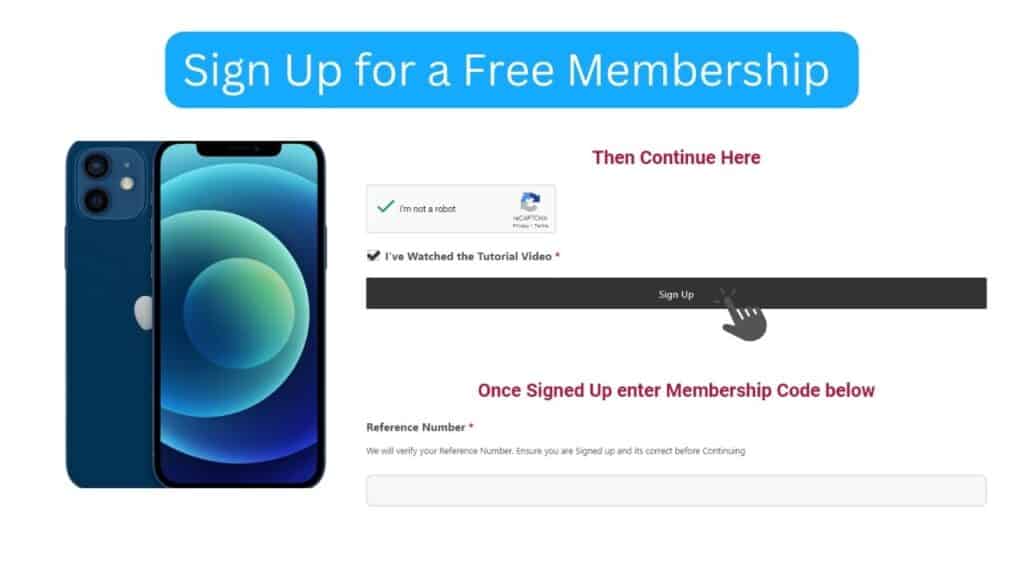
If you already have an account with us, please skip this step and enter the membership code given to you in previous interactions, if not, you will need to verify your identity and create an account on the website (this account is created for privacy protection and security reasons).
Remember that the account is necessary for UnlockMaker to authenticate your identity and make sure only you have access to the corresponding iPhone SIM unlocking code that removes the SIM lock of your iPhone.
Download the Unlocking Code
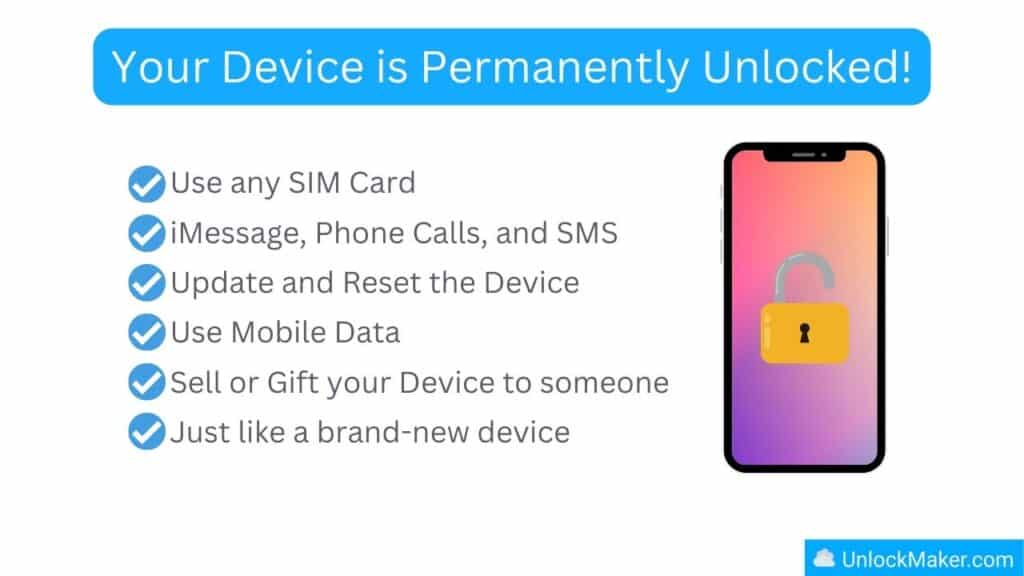
Now that you have an account, just enter the membership code sent to your email address in the “reference number” box. Follow the on-screen instructions to download the iPhone SIM unlocking code.
As soon as you have it, enter it on your iPhone to bypass the SIM lock, remember that you might need to follow some extra steps to have your iPhone unlocked depending on its version and might need to make a software update. After this, you will be able to use a new SIM from any network provider you want.